How to use Google's Gentle Sleep and Wake feature?Updated 2 years ago
The Gentle Sleep and Wake feature allows you to slowly brighten or dim your Nanoleaf Light Strips and bubls. Gentle Sleep sets your lights to a warm white color, then slowly dims them over the next 30 minutes. Gentle Wake brightens your lights over a period of 30 minutes to imitate the sunrise.
Start Gentle Sleep and Wake Up using just your voice.
1. To do this: Start Gentle Sleep or Wake on all smart lights in a room.
Say "Ok Google," then: “Sleep my lights” or “Wake my lights” (when you are in the same room as the lights) “Sleep the lights in <room name>” or “Wake the lights in <room name>” (when you are in a different room than the lights)
2. To do this: Start Gentle Sleep or Wake on one light.
Say "Ok Google," then:“Sleep <light name>” or “Wake <light name>”
3. To do this:Schedule Gentle Sleep or Wake.
Say "Ok Google," then: “Wake my lights at 6 am” or “Sleep my lights at 10 pm” (when you are in the same room as the lights)“Wake my lights in <room name> at 7 am” or “Sleep the lights in <room name> at 9 pm” (when you are in a different room than the lights)Note: You can say this command up to 24 hours before you want Gentle Sleep or Wake to start.
4. To do this: Sync Gentle Wake Up to an alarm on your Google Assistant-enabled speaker or display
Say "Ok Google," then: “Turn on Gentle Wake Up” (when you are in the same room as the lights)“Turn on Gentle Wake Up in <room name>” (when you are in a different room than the lights)Note: You only need to say this command once. When you turn on Gentle Wake Up, it syncs to lights in the same room with any morning alarm you set on the same device thereafter.