How to pair: Setting up 4D on iOSUpdated 2 years ago
TIP: To ensure a smooth pairing process, please make sure you have the following things ready:
Your Device: Requires iOS 10+
Pairing Code: A QR code and/or 8 digit code on your Quick Start Guide or on the back of the Controller.
2.4.GHz Wi-Fi: 5 GHz networks are not compatible with Nanoleaf products.
Controller: The Controller is ready when all the LED lights on the Controller are solid white.
Step 1:Download the latest Nanoleaf Smarter Series App.
Step 2:On the Dashboard, tap the pencil icon on the Dashboard's top right corner and select "Add Device."
Step 3: Choose "4D" under Decor to initiate pairing.
Step 4: Follow the on-screen instructions and choose between the following option to proceed with the pairing process:
- Scan the QR code or
- Enter the 8-digit pairing code from the controller or Quick Start/Welcome Card.
Step 5: Your Nanoleaf 4D is now connected and ready for App setup.
Note: If you’d like your Nanoleaf 4D products to sync up with other Nanoleaf RGB lights, it’s important that you place them in the same room (both physically and in the app when assigning devices to rooms).
The Nanoleaf Sync+ feature virtually connects your lights within your 3D space to extend screen mirroring lighting effects across multiple Nanoleaf devices.